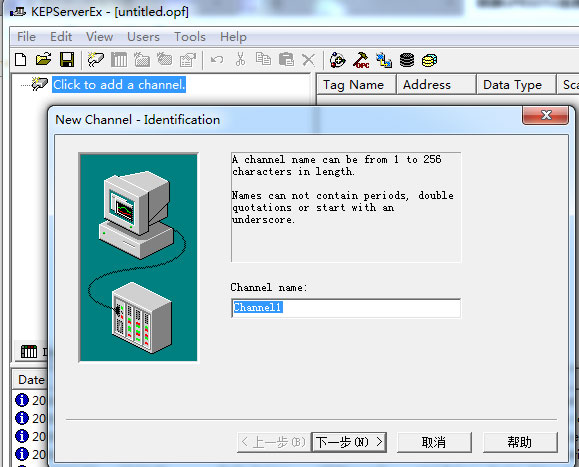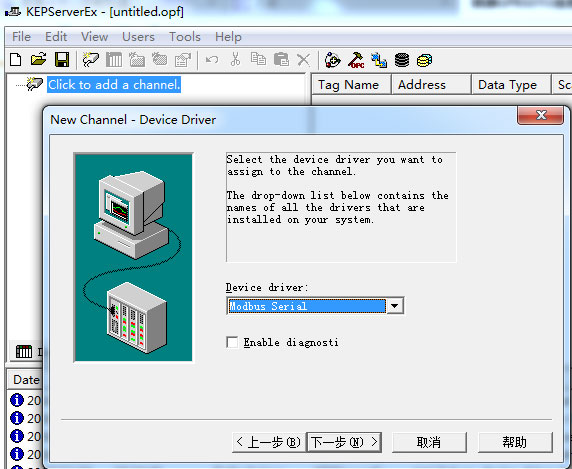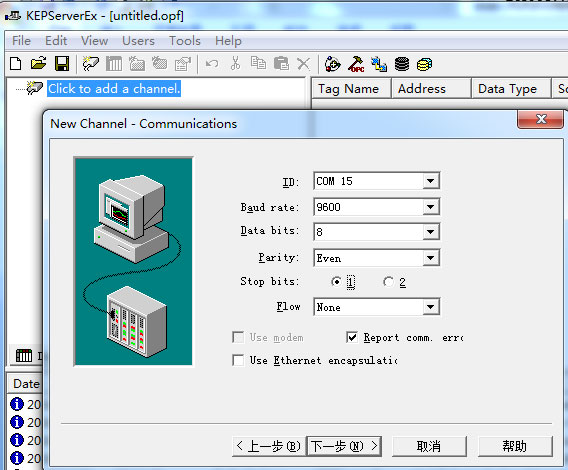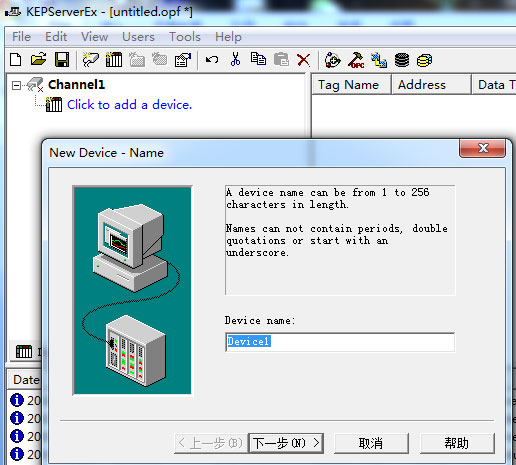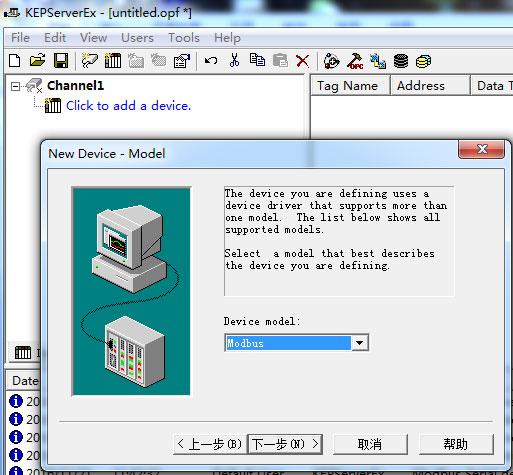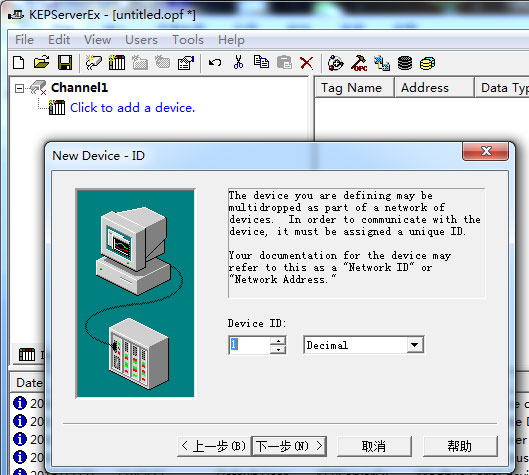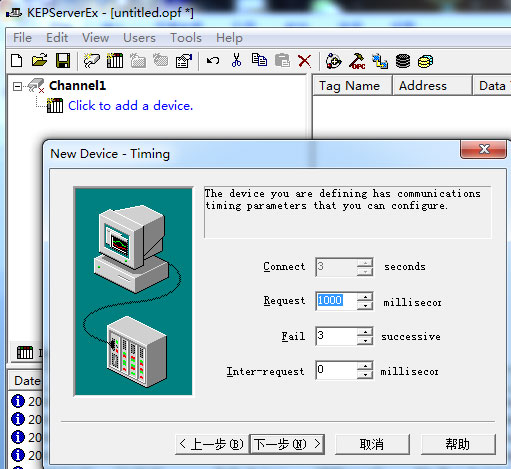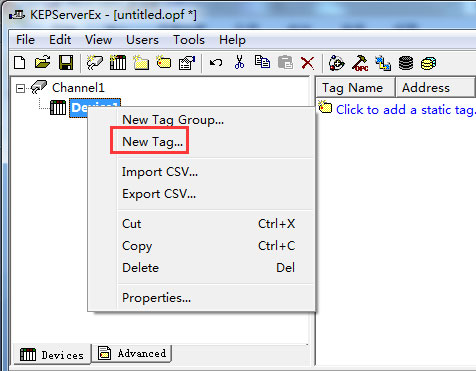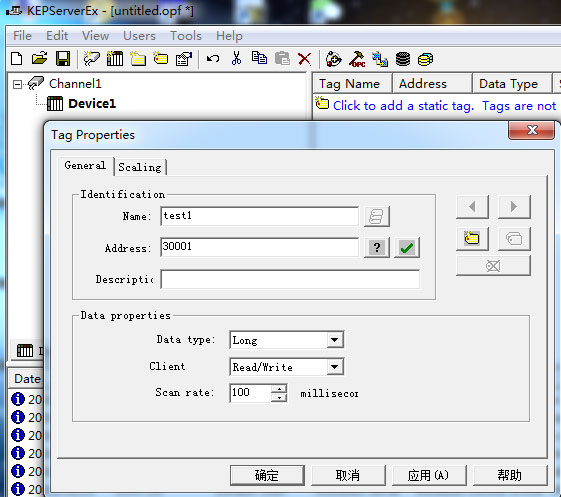What configuration software does Cellular Modem support? How to join configuration software?
- 2017-06-16
- Author : Baima
- PV : 6381
When BMD100 connects with configuration software, there are two kinds of situations: Cellular Modem with drive connection (force control, Kingview), and no drive connection (WinCC).
1. A driven connection (example of force control)
The configuration process is divided into three parts: Cellular Modem parameter configuration, parameter configuration of lower machine, and software configuration of force control.
1.1 Cellular Modem configuration
First, connect the Cellular Modem with the computer through serial cable, open "configuration tool"

Configure "central server parameters" as shown in the diagram
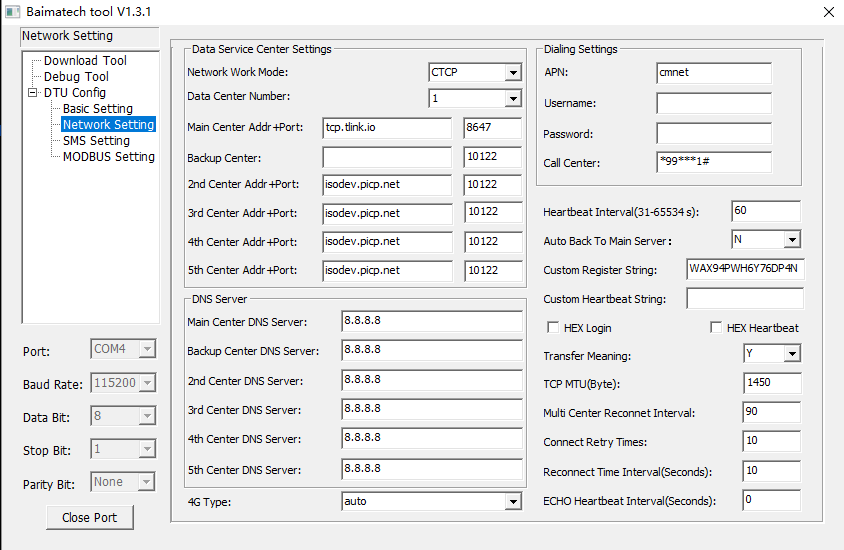
Set center server domain address or fixed IP address
Note: port number should correspond to port number in Kingview software
Select transmission mode as FTCP mode and fill in the module phone number (ID number is exactly the same as SIM card number of Cellular Modem device in configuration software). After the configuration is completed, click save button to save the parameters to complete the whole configuration process.
Configure "Cellular Modem work parameters"
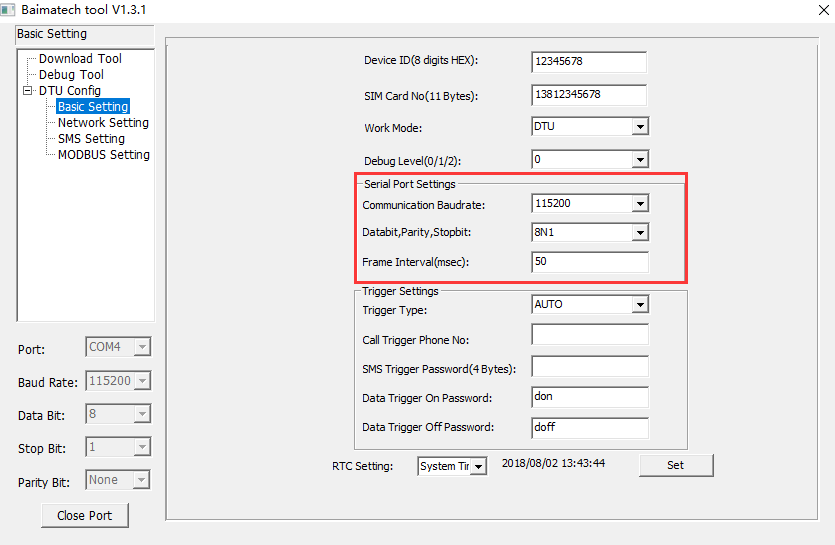
Description: serial parameters of Cellular Modem and lower machine PLC need to be same.
2. force control settings:
I/O device driver configuration
To create a new project, double click on "I/O device driver" in the navigator, pop up the window, select the equipment according to the type and model of the device, as shown in the figure:
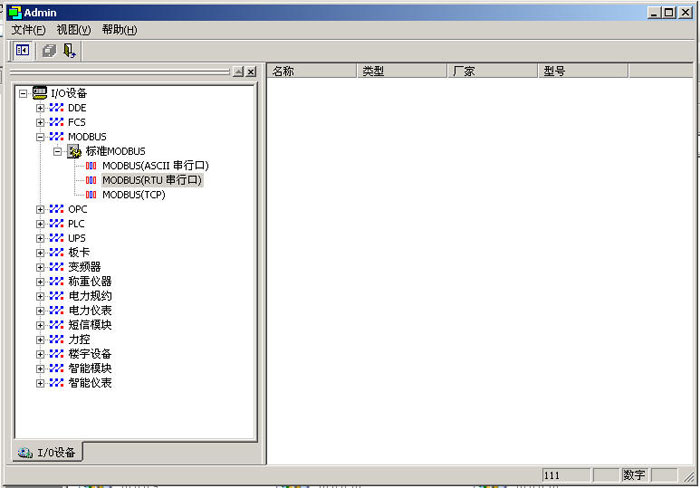
Take standard MODBUS (RTU) device as an example: double click MODBUS (RTU serial port) and pop the dialog box, as shown in the figure:
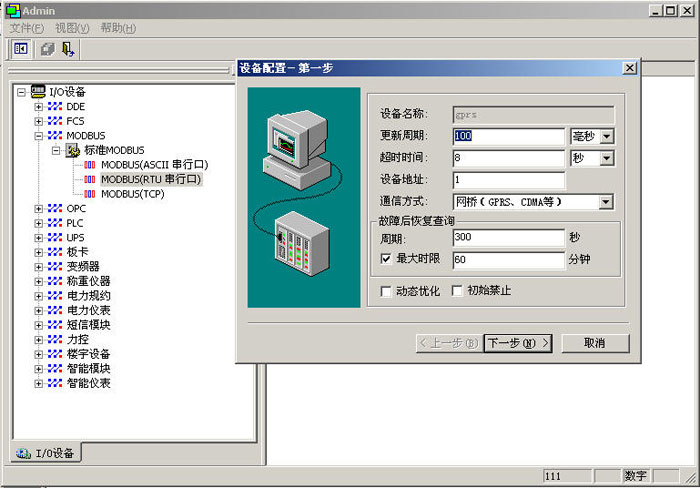
Fill in equipment name, update cycle, timeout period, device address and other parameters (the address of equipment must be corresponding to the address of the module). The way of communication is "bridge (GPRS, CDMA, etc.). Click next, as shown in the picture.

Equipment manufacturer choose "Baima", fill in terminal number (terminal number is the logo of each Cellular Modem, can be completed from 1). Fill in port number and terminal ID (terminal ID is ID of Cellular Modem, consistent with the setting of Cellular Modem). Click next, as shown in the picture.
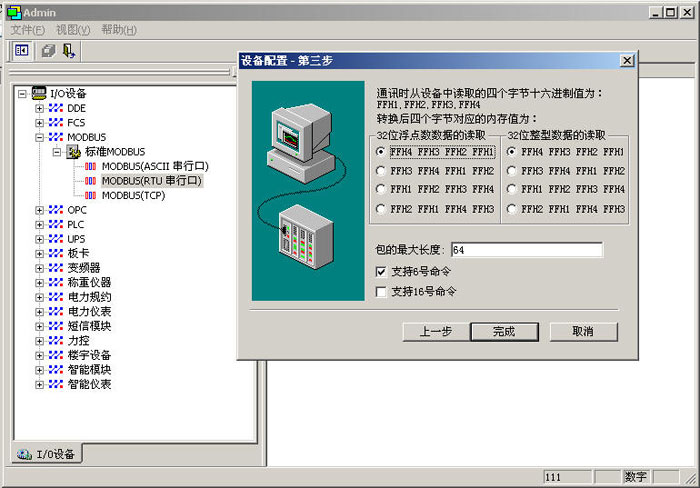
Click finish, I/O device configuration finished.
Database configuration:
Double click on "database configuration" in the navigator, and pop-up window is shown as follows:
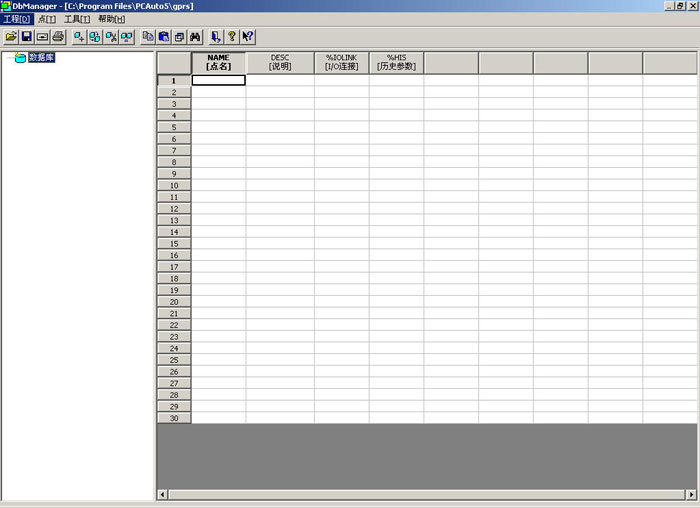
Right click "database" to select "new", as shown in the figure:

Select a point type, where we take digital I/O point as an example and click continue, as shown in the figure:
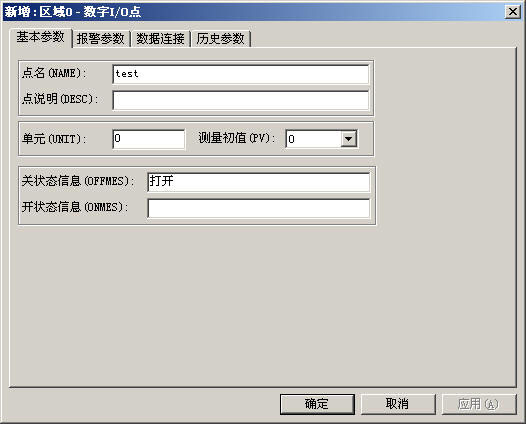
Fill in "name", you can take it arbitrarily, and then click on "data connection" item, as shown in the picture.
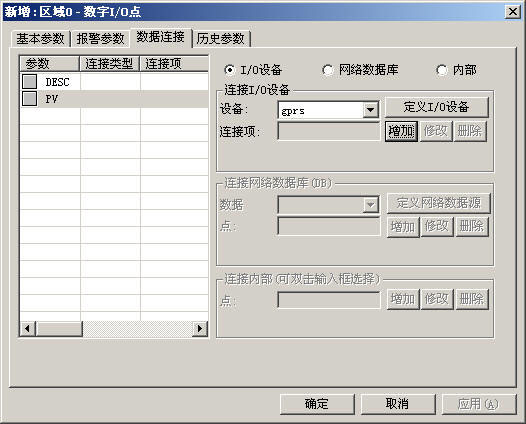
Select the newly built device "GPRS" and click "add", as shown in the figure:
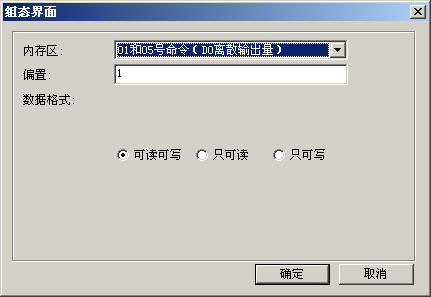
Select "command number" to fill in "offset address". Finally, click "confirm", as shown in the picture.
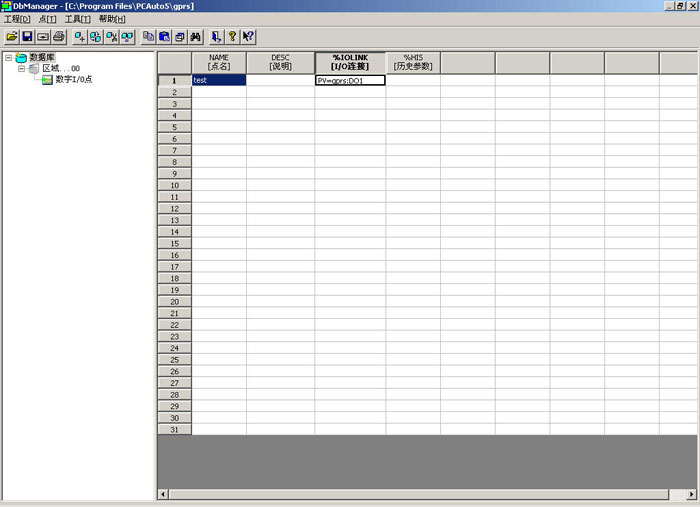
Click on the menu bar "Engineering", select "database parameters" and select "start bridge COMMBRIDGE", as shown in the figure:
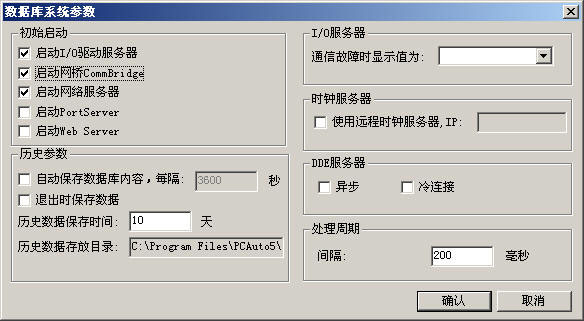
Click OK. Finally, save the database, and then exit.
Run the project, if the configuration is correct, force control can find the Cellular Modem and communicate with the equipment.
2. No drive connection
Without driving connection, serial port communication function of configuration software is usually used. Use TCP to serial port tool on the server, the front end Cellular Modem device is butted, and the data reported by Cellular Modem is forwarded he serial port. Configuration means as below:
a) Cellular Modem configuration
Configuration tool
Configuration tool is the most direct and convenient way to configure parameters, and the configuration steps are as below.
i. open configuration tool and operates as shown in the following diagram.
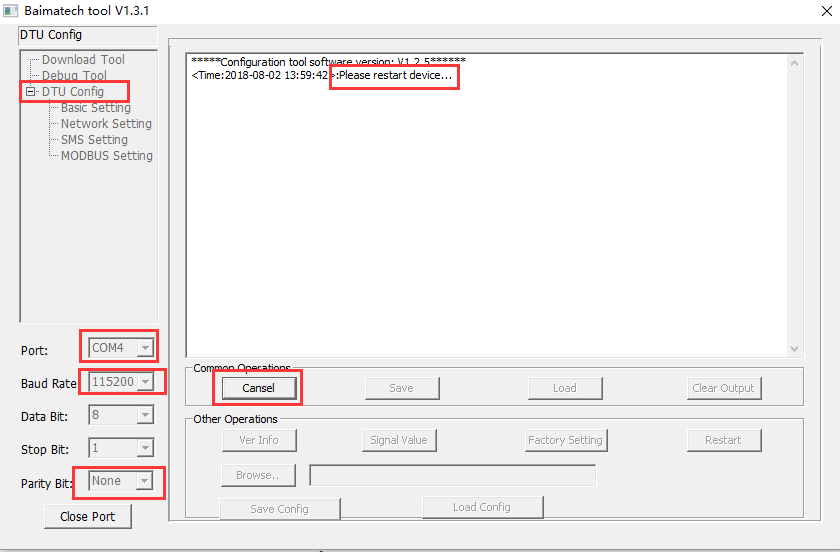
ii. Enter configure state
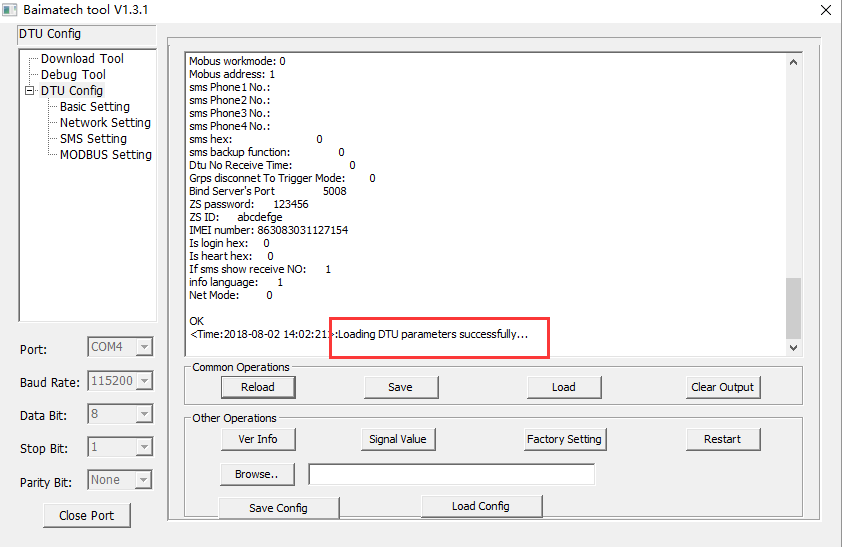
iii. Configure serial parameters
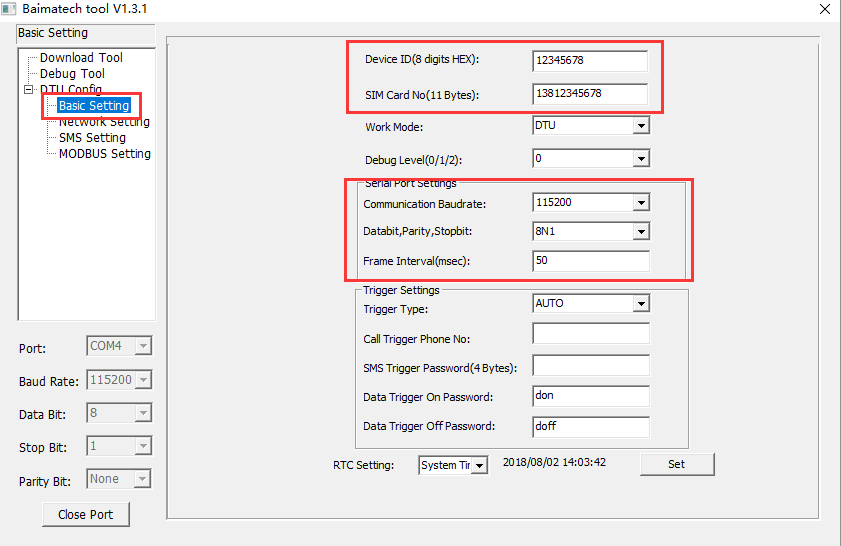
iv. Configure server parameters
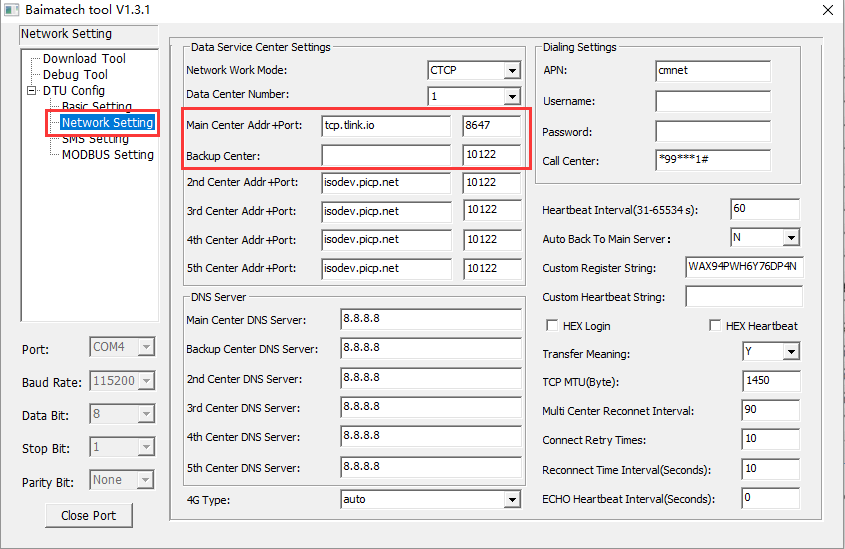
These are the parameters that must be configured, and other parameters are configured in view of actual requirements or remain unchanged.
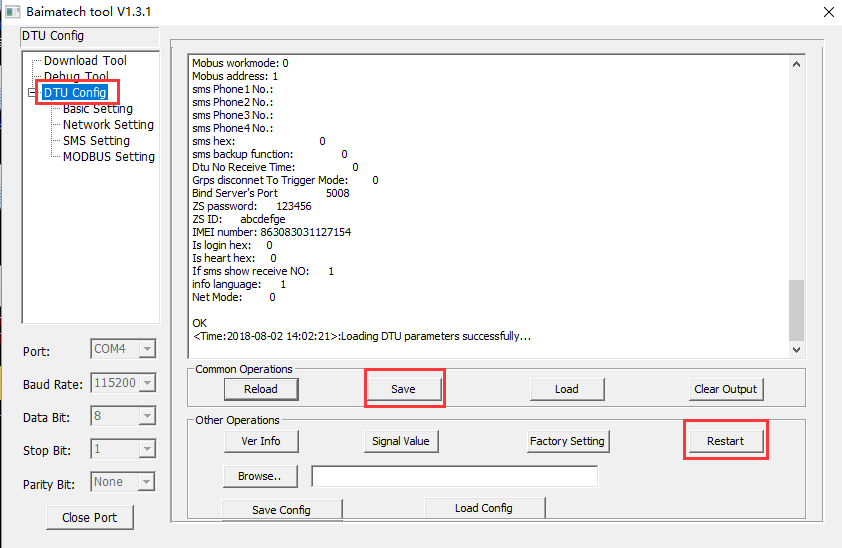
b) TCP2COM configuration
i. Open TCP2COM
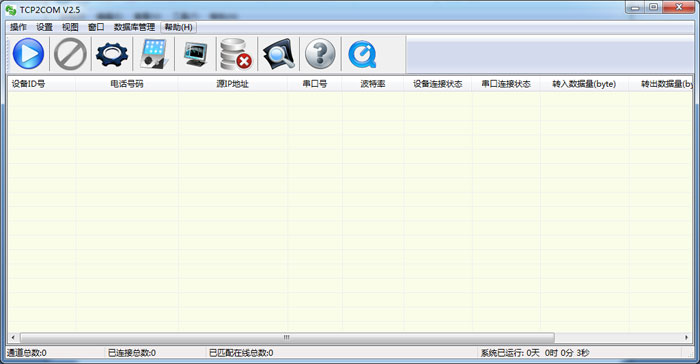
ii. Add serial port
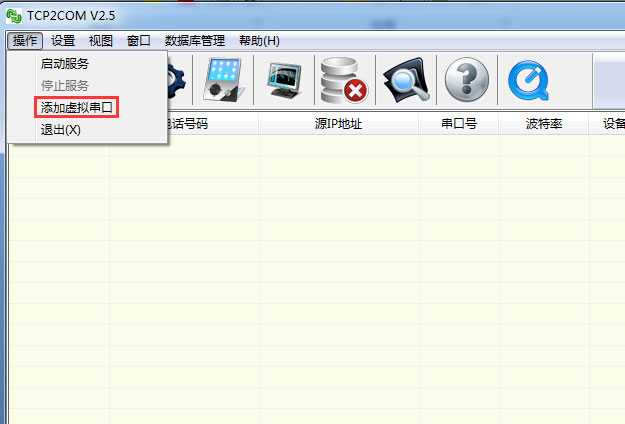
iii. Select serial number that needs to be added
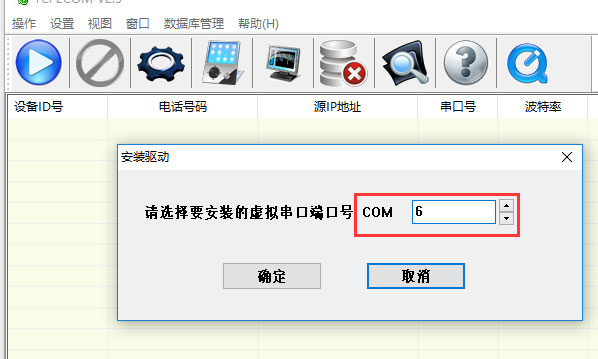
iv. Install driver
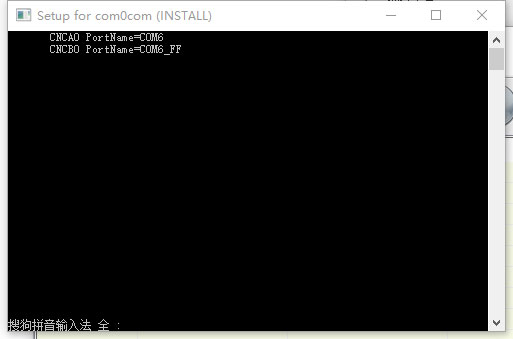
v. Set listening port
Listening port is service port set in lower machine (Cellular Modem or router), or the corresponding port that is mapped.
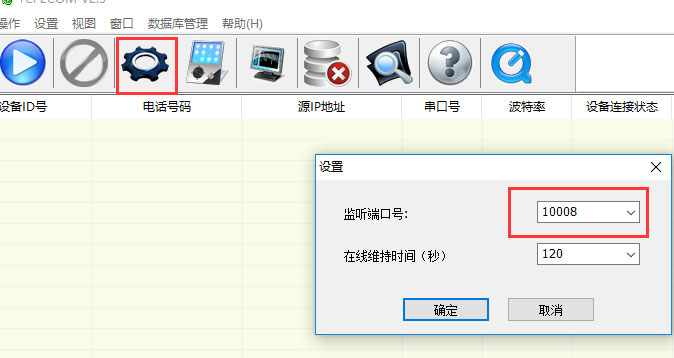
vi. Add channel
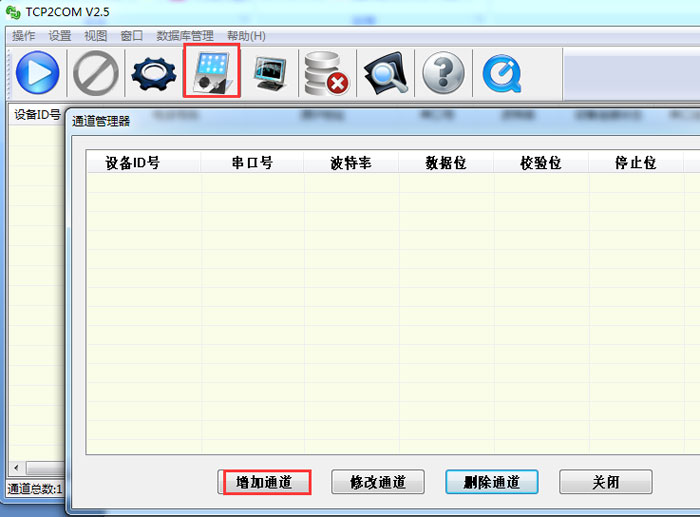
vii. Set channel information
device ID, which is set in this step, is ID number of lower machine (Cellular Modem or router), and serial port parameters are the same as the parameters of data receiving software.
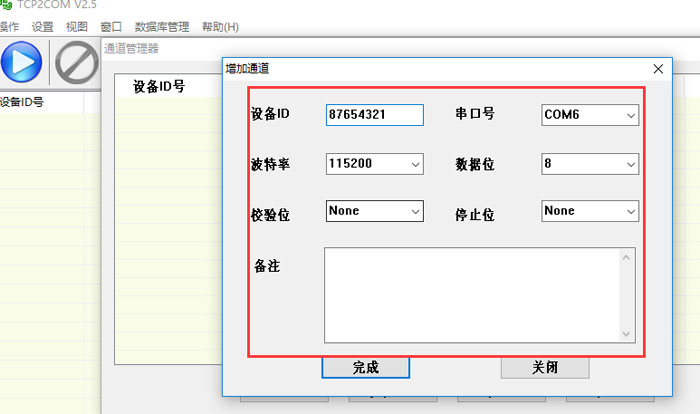
viii. Sets channel done and exit.
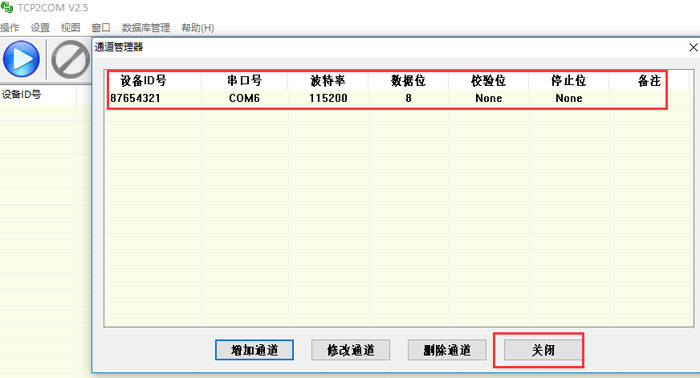
ix. Start service
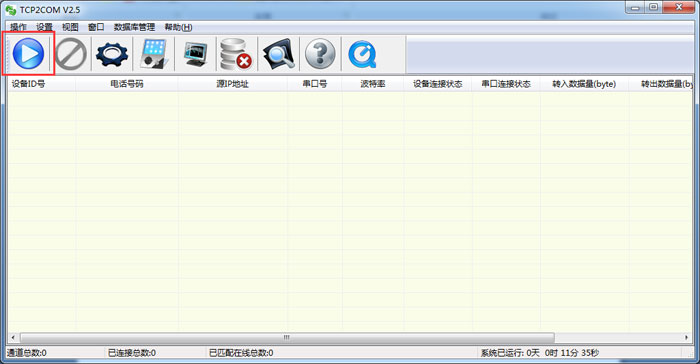
After clicking start service, it will show connected in serial port state, waiting device online, and will show connection completed in device connection state when the device is online.
x. Data monitoring window
After device connection is completed, user can click ‘monitor window’ in view to start data monitoring, select the corresponding channel, and click "start" to view the data sent and received.
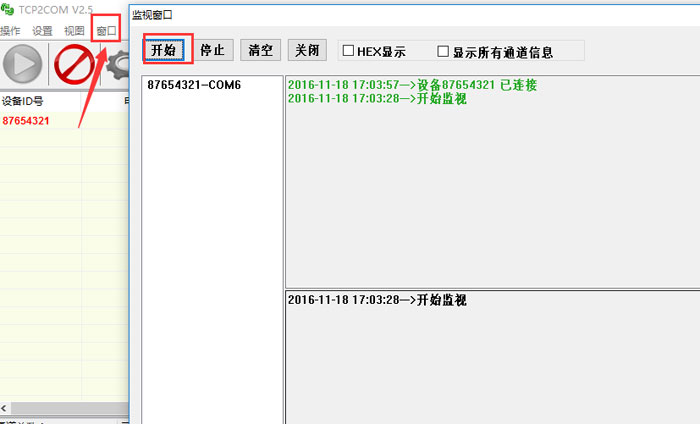
c) Configuration software settings
The function of TCP2COM is a virtual serial pair, receiving the data uploaded by DTU and forwarding the data to the set virtual serial port. Therefore, configuration software only needs to set communication mode into serial communication, select correct serial number, and set serial parameters of baud rate and other serial parameters to be identical to those set on TCP2COM software, so that TCP2COM software and configuration software can be communicated with each other.
For example: OPC software, Kingview, force control, AB, and so on, the following is an example of the setting of OPC software (KepServer).
i. Add a channel